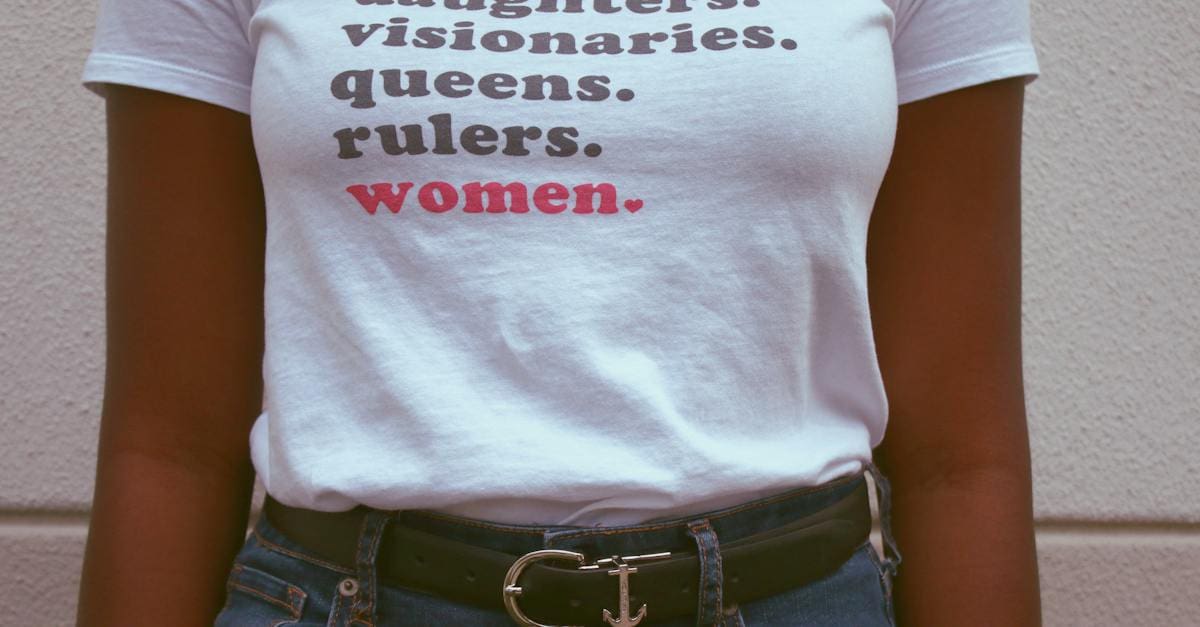Buckle up, space explorers! You’ve successfully added a new admin user and checked in with Mission Control. Now it’s time to navigate the cosmos of your website with the precision of a seasoned astronaut. You’re about to master the art of anchor links in Elementor, ensuring your site’s navigation is as smooth as a rocket gliding through the starlit sky.
With anchor links, you’ll give your visitors the power of teleportation—zipping them through your content at the speed of light. Ready to take your site’s user experience into the stratosphere? Let’s chart the course and engage thrusters for a journey into the world of Elementor’s anchor link capabilities.
What is Anchor link in Elementor?
Anchor links in Elementor serve as navigational waypoints on your webpage, guiding visitors precisely where you want them to go with just a click. Think of these anchor links as invisible markers, placed throughout your content, creating a seamless scroll directly to a specific section, image, or detail.
Here’s how it works. Imagine steering through the cosmos. If you want to check out a neighboring galaxy, you wouldn’t travel through every inch of space to get there—you’d use a wormhole, right? Anchor links are your website’s wormholes. Once set up in Elementor, they enable users to jump to preferred content, bypassing unrelated material.
To implement an anchor link, you create a unique ID for the section you want to highlight and then link to this ID from your menu, button, or any clickable element. When a visitor interacts with this link, they’re instantly teleported to the targeted area, much like a ship engaging its hyperdrive to a set coordinate.
Here’s what you need to remember when using anchor links in Elementor:
- They enhance the user experience by allowing quick access to information.
- They are particularly useful for long, scroll-heavy pages.
- They contribute to a website’s accessibility, aiding visitors who rely on screen readers.
- They can be optimized for SEO, as direct navigation to information can reduce bounce rate and increase user engagement.
Creating a more engaging and efficient website is like charting a course through the stars. Using anchor links, your visitors have a star map at their fingertips, ready to explore your content universe with ease.
Don’t forget, for our esteemed Hueston partners, to touch base with Mission Control after you’ve established your anchor links. This ensures we have your coordinates locked and can proceed with our strategic ground support. Prepare for a stellar journey as we optimize navigation, making each visit to your site as thrilling as a voyage through the stars.
Why Use Anchor Links in Elementor?
Improving User Experience
Navigate the vastness of your website’s content as if steering through the cosmos. Anchor links in Elementor guide your visitors effortlessly, leading them to attractions with a simple click. Imagine a visitor searching for information buried deep within a page. With anchor links, you offer them a wormhole straight to their desired content, markedly enhancing their overall experience. This immediate access is not just about speed; it’s about creating a journey that’s intuitive and user-friendly. Sites furnished with anchor links are like well-charted galaxies; travelers can explore with ease, appreciating the sights without the frustration of getting lost in the void.
Enhancing Navigation
Your website’s navigation is the starship’s control panel—complexity without function can leave visitors adrift. Implementing anchor links within Elementor simplifies this command center. It turns a daunting list of categories and submenus into a streamlined process, offering direct paths to specific sectors. For instance, a “Services” page could become a hub with anchor links whisking users to “Web Design,” “SEO Optimization,” or “Hosting Solutions” sections. This precise maneuverability is essential, especially for mobile users who often navigate the web at warp speed, seeking quick resolutions on smaller screens.
Creating One-Page Websites
Occasionally, a website doesn’t need to resemble an expansive universe. Sometimes, a singular, one-page format is the most effective architecture. Anchor links are the foundation of such minimalist sites, allowing you to pack a solar system’s worth of information onto a single scrollable page. One-page websites with anchor links allow visitors to hop from contact information to pricing to testimonials without the need for hyperspace travel—i.e., loading new pages. Whether showcasing a portfolio or a product launch, anchor links let you present information in a linear, digestible manner, as if following a comet’s tail across the night sky.
When your website is equipped with these stellar navigation aids, you ensure that your guests don’t just touch down but stay engaged, moving from one highlight to another with curiosity piqued. Anchor links, much like the constellations, offer a guide—a way to move forward through the digital expanse with precision and delight. Keep this celestial choreography in mind as you build and optimize with Elementor, for it’s the details like these that transform site visitors into dedicated explorers.
Now that your site is ready for interstellar travel with anchor links in place, it’s time to send a quick signal back to Hueston Mission Control. Let us confirm the new coordinates so we can sync our systems and ensure your journey through the digital cosmos is set for success. Don’t hesitate to reach out; we’re here to maintain optimal orbit for your site’s smooth operation.
How to Add Anchor Links in Elementor
Step 1: Install and Activate Elementor Plugin
Before you can start adding anchor links, you’ll need to install and activate Elementor. Head over to your WordPress dashboard, navigate to the ‘Plugins’ section, and click ‘Add New’. Type ‘Elementor’ into the search bar and once you find it, hit ‘Install Now’ followed by ‘Activate’. With the plugin up and running, you’re ready to enhance your site’s navigation.
Step 2: Add a Section to the Page
Your next move is to open the page you want to improve in Elementor. Click on the ‘+’ sign to add a new section. You can choose from various structures but start with a single column for simplicity. Make sure the section is properly labeled so it corresponds with the content it’s about to contain.
Step 3: Add Content to the Section
With your section in place, it’s time to populate it with engaging content. Drag widgets from the Elementor panel into your section whether it’s text, images, or videos. The content here is crucial, as it will be the destination visitors will jump to when they click your anchor link.
Step 4: Create the Anchor Link
Creating an anchor link in Elementor is a breeze. Simply drag the ‘Menu Anchor’ widget into the top of the section you’ve created. In the ‘ID of Menu Anchor’ field, input an identifier that matches the content. This ID is what you’ll use to link navigation menu items to your section, so keep it memorable and relevant.
Step 5: Link the Anchor to the Navigation Menu
To finalize the process, go to ‘Appearance’ > ‘Menus’ in your WordPress dashboard. Locate or create a menu item you’d like to use for navigation to your anchor link. In the URL field, enter the ‘#’ symbol followed by your anchor ID. For instance, if your anchor ID is ‘services’, you would enter ‘#services’. Save the menu, and voilà! Your anchor link is now navigable.
Now that you’ve established these anchor links, visitors to your Hueston domain can sail smoothly from star to star, as if traversing the serene depths of space. Remember, with every streamlined navigation improvement, your website moves closer to becoming an interstellar experience for users journeying through the cosmic web. Keep exploring the vast potential of Elementor to ensure your site remains in a perpetual state of ascension. Your next mission awaits.
Tips for Using Anchor Links Effectively
When you’re fine-tuning your website’s navigation, the power of anchor links can’t be overstated. With these tips, you’ll ensure that your anchor links provide a seamless browsing experience.
Keep the Anchor Links Visible
Your website visitors won’t use what they can’t find. Visibility is paramount when it comes to anchor links. Here’s how to maintain visibility:
- Color Contrast: Ensure your links stand out from the surrounding text and background.
- Placement: Position your anchor links where users expect to find navigation elements. Typically, this is along the top or left of the page.
- Consistency: Keep the styling consistent across your site to help users recognize navigation cues.
Optimize for Mobile Users
A significant portion of web traffic comes from mobile devices; your anchor links must cater to this audience:
- Responsiveness: Use a responsive design that adapts to various screen sizes.
- Size: Make sure links are large enough to be tapped with a finger without zooming.
- Spacing: Allow ample space between links to prevent accidental taps.
Use Descriptive Anchor Text
The text you use for your anchor links can greatly affect user engagement:
- Clarity: Use clear and concise text that lets users know what to expect when they click the link.
- Keywords: Include relevant keywords to aid with SEO but avoid stuffing. It should feel natural.
- Brevity: Aim for short but descriptive text to keep your navigation tidy and user-friendly.
By adhering to these practices, you’re setting up your Elementor-powered site for an effortless navigation experience that will keep users engaged and moving smoothly through your content.
In the cosmos of website management, ensuring your anchor links are as effective as possible is akin to fine-tuning your spaceship for a successful journey. As you implement these strategies, remember that a well-organized site is like a well-charted galaxy – easier to navigate and full of discoveries. Now, with these tips in your astral tool belt, you’re ready to take your site to new heights. If you’re part of the Hueston family, check back with Mission Control. We’re standing by to support your next move toward stellar success.
Commence Count Down Sequence
Harnessing the power of anchor links in Elementor isn’t just about improving navigation—it’s about offering a seamless experience that keeps visitors engaged with your content. You’ve got the tools and tips to make these links work for you, ensuring your site stands out in a crowded digital space. Remember, it’s the small details like these that can make a big difference in how users interact with your website. Now’s the time to dive in, refine your pages, and watch as your site’s usability soars to new heights.